Webhooks Integration
1. Overview
Webhooks provide the option to notify your web server when a test is completed. They can be used to trigger external processes, CI builds, or even deploy to production. You can specify one or more callback URLs to be requested.
2. Add a webhook
To add a webhook, you will need to navigate to the Dashboard page. Mouse over "Integrations", and click on "Webhooks":

Add a URL that Screener will post to when a test run is completed.
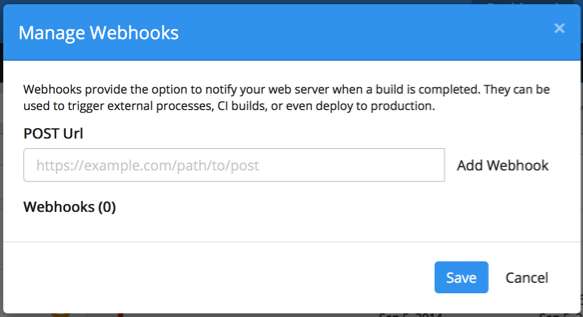
Click "Add Webhook" to add it to the list. Click "Save".
When a test run is completed, Screener will now send a HTTP POST request to the URL(s) you added as webhooks. The payload for the POST will contain information about the test run.
Sample Request Data:
{
"project":"My Project",
"projectId":"123bb29fb014b6636000000c",
"group":"Login Smoke-test",
"groupId":"222b229fb014b66360000008",
"name":"Firefox",
"resolution":"1280x1024",
"environment":"Prod",
"start":"2014-09-06T00:41:42.499Z",
"end":"2014-09-06T00:47:12.802Z",
"status":"complete",
"url":"https://screener.io/app/dashboard/123bb29fb014b6636000000c/222b229fb014b66360000008",
"totals": {
"new": 6,
"changed": 3,
"accepted": 7,
"rejected": 0,
"all": 16
}
}
Pro-Tip: To trigger webhooks only when changes are found, then append the following query-string to your webhook URL:
?screener.filter.hasChanges=true