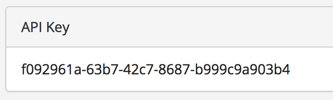Continuous Integration with Screener
Overview
Integrate Screener into your Continuous Integration (CI) process, automatically triggering test runs and passing/failing builds based on visual changes detected. In this way, you can be sure your latest code changes do not contain any unexpected regressions.
Screener CI Script
Screener provides a CI Script that integrates into your CI tool. This script waits for running tests to finish, and then will output the results. If visual regressions are found, it will fail the build. Otherwise, if no regressions are found, it will pass the build.
The CI Script has 3 required parameters:
| Parameter | Description |
|---|---|
| API Key | Your project's API key is available at the bottom of your Project Dashboard:
|
| Test Group ID | Your Test Group ID is available from the Test Group's Dashboard:
|
| Build Number | The current build number from your CI tool. |
We recommend adding the API Key and Test Group ID parameters as environment variables to your CI tool:
- SCREENER_API_KEY
- SCREENER_GROUP_ID
The Build Number should already be available as an environment variable in your CI tool. Please refer to your CI tool documentation for what variable name it may be.
WebDriver Tests
Assuming you have already integrated Screener into your WebDriver tests.
In your WebDriver test, you will need to add the Build Number to your desiredCapabilities object via a "build" property, for the CI script to reference. Here is an example:
capabilities: {
browserName: 'chrome',
build: process.env.BUILD_NUMBER,
screener: {
...
}
}Screener Tests
Running a Screener Test using the CI Script will automatically trigger a test run against the Test Group ID passed into it.
CI Tool Examples
Contact us if you need help integrating Screener into your CI, or if you would like an example that we do not have listed here.
CircleCI Example
dependencies:
override:
# Install Screener CI Script
- curl -O https://s3-us-west-2.amazonaws.com/screener-files/ci/v2.1/screener-ci.zip
- unzip -o screener-ci.zip
test:
override:
# Run Screener Tests
- ./screener-ci.sh $SCREENER_API_KEY $SCREENER_GROUP_ID $CIRCLE_BUILD_NUMJenkins Example
Jenkins Setup Instructions for Linux / Mac OS X:
- Create a new job in Jenkins (Freestyle project)
- Configure the job:
- Under the "Build" heading, click "Add build step" and select "Execute shell"
- Copy the commands below, and paste into the "Command" textarea
- This step assumes Screener Environment Variables have already been set in Jenkins (can use EnvInject plugin). Or replace the Screener Environment Variables below with actual values.
- Click "Save"
# Install Screener CI Script curl -O https://s3-us-west-2.amazonaws.com/screener-files/ci/v2.1/screener-ci.zip unzip -o screener-ci.zip
# Run Screener CI Script ./screener-ci.sh $SCREENER_API_KEY $SCREENER_GROUP_ID $BUILD_NUMBER
Jenkins Setup Instructions for Windows:
- Create a new job in Jenkins (Freestyle project)
- Configure the job:
- Under the "Build" heading, click "Add build step" and select "Execute Windows batch command"
- Copy the commands below, and paste into the "Command" textarea
- This step assumes Screener Environment Variables have already been set in Jenkins (can use EnvInject plugin). Or replace the Screener Environment Variables below with actual values.
- Click "Save"
curl -O http://s3-us-west-2.amazonaws.com/screener-files/ci/v2.1/screener-ci.bat screener-ci.bat %SCREENER_API_KEY% %SCREENER_GROUP_ID% %BUILD_NUMBER%
Travis CI Example
install: # Install Screener CI Script - curl -O https://s3-us-west-2.amazonaws.com/screener-files/ci/v2.1/screener-ci.zip - unzip -o screener-ci.zip
script: # Run Screener Tests - ./screener-ci.sh $SCREENER_API_KEY $SCREENER_GROUP_ID $TRAVIS_BUILD_NUMBER
General Example
Below is an example of how to download and run the CI Script on Linux or Windows. The Environment Variables will need to be replaced to match your own.
# Install Screener CI Script curl -O https://s3-us-west-2.amazonaws.com/screener-files/ci/v2.1/screener-ci.zip unzip -o screener-ci.zip
# Run Screener CI Script ./screener-ci.sh $SCREENER_API_KEY $SCREENER_GROUP_ID $BUILD_NUMBER
curl -O http://s3-us-west-2.amazonaws.com/screener-files/ci/v2.1/screener-ci.bat screener-ci.bat %SCREENER_API_KEY% %SCREENER_GROUP_ID% %BUILD_NUMBER%